Before you are able to use Instabridge, you will first need to verify your identity through Instapass.
Step 1: First, you will be asked to enter your email address and create a password. Once you have created an account you will be able to start the Know Your Customer (KYC) process.

Click “Get started”.
KYC involves validating your ID, proof of address and some information about you to make sure you are who you say you are. These steps are performed by Instapass and our KYC partner SumSub.
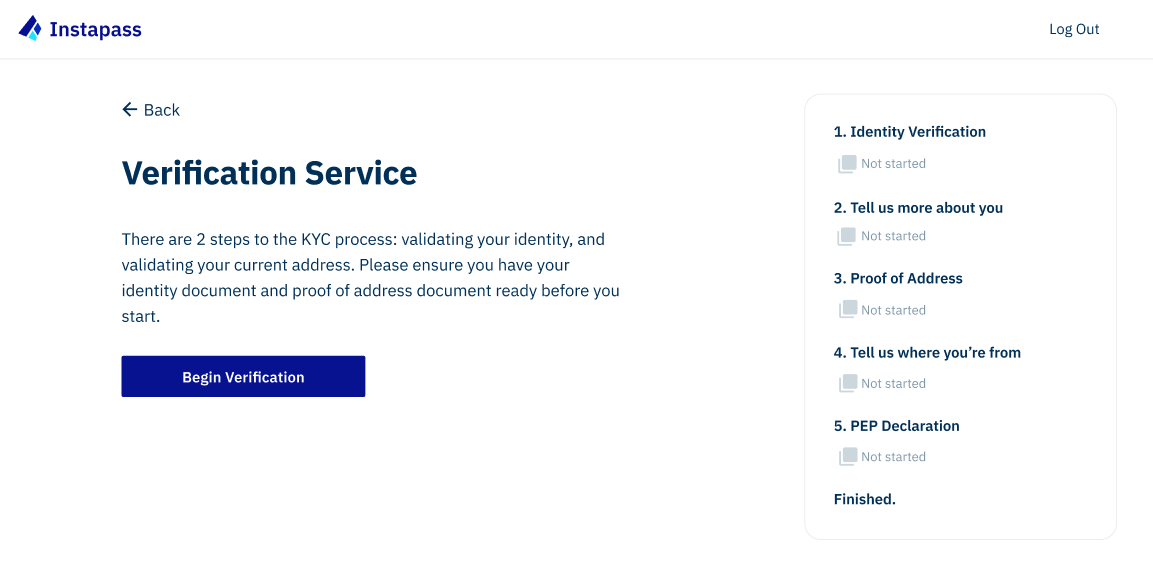
Step 2: Click “Begin Verification”.
You will then be asked to select your preferred language, once you have done this click “Continue to ID verification”. You will then be asked to agree to the processing of your personal data, this is required to complete KYC through Instapass. Click “Next” when you are ready.
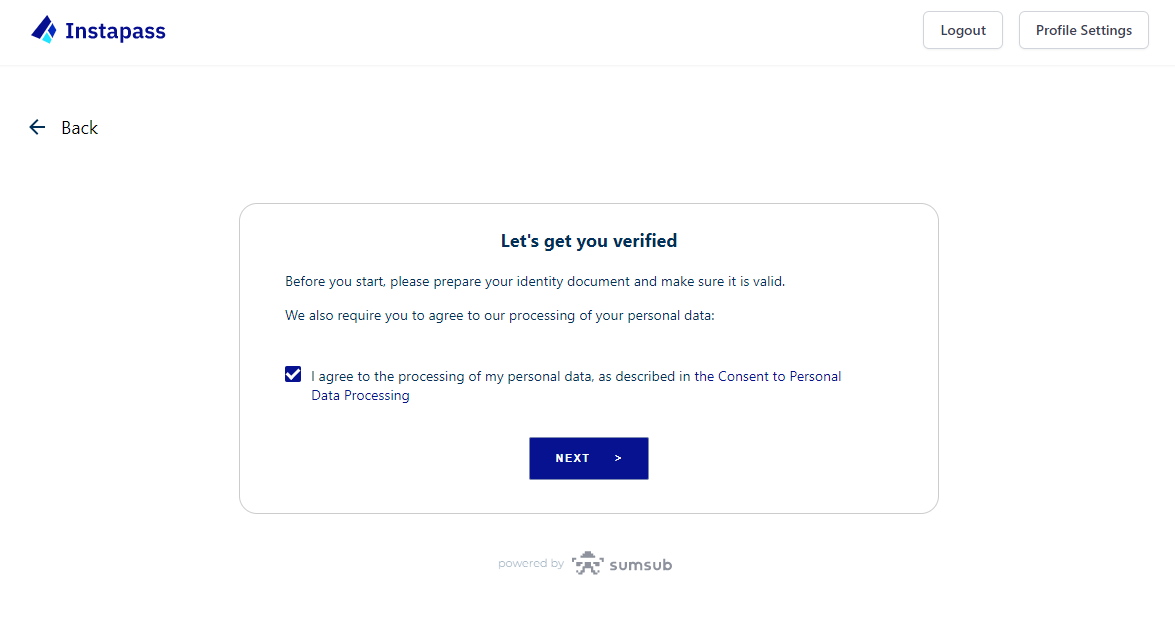
Next, please select the country which issued your ID and the type of document you will upload, these vary depending on the country which issued the document. Once you have selected your document and have it ready, click “Next”.
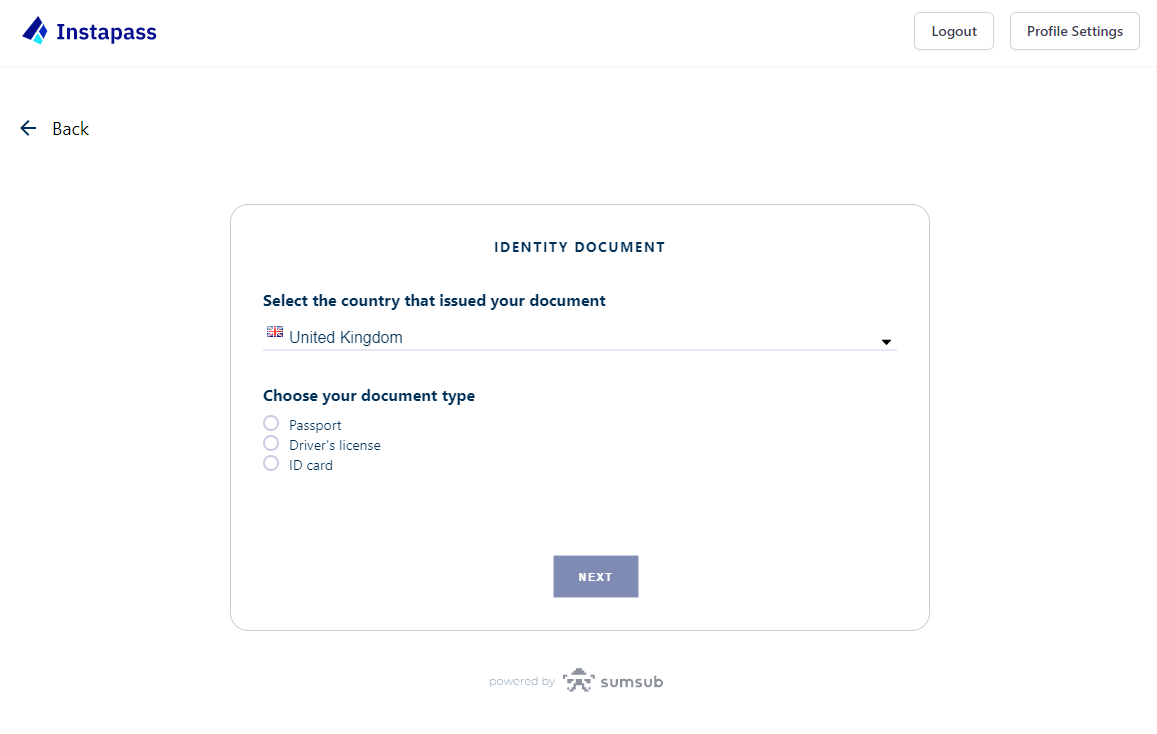
Step 3: You will be asked to take a photo of your selected ID. Depending on the type of document you selected, you may also be required to take a photo of the back of the document.
SumSub will use your webcam or phone camera. You may need to give SumSub permission to access your camera. If you wish to continue on a different device, click “Upload manually” and then select “Continue on your phone” and scan the QR code.
. When taking a the photo, please ensure the following:
- You are using the same document type as you selected
- The document is well-lit and legible
- There is no glare on the photo
- The photo is in focus
- The whole of your document is visible and nothing is covering it
- You have not manipulated the document in any way
- Depending on the type of ID, you have taken a photo of both the front and back of the ID, SumSub will indicate whether this is necessary
After you have taken a photo of your ID you will be given the opportunity to retake the image if needed or confirm if it meets the requirements.
Click “Try Again” if you would like to take another photo. Click “Accept” if you are happy that the image meets the requirements.
Step 4: Next, you will need to undergo a liveness check, this runs a biometric scan to check your face against your photo ID. Click “I’m Ready”.
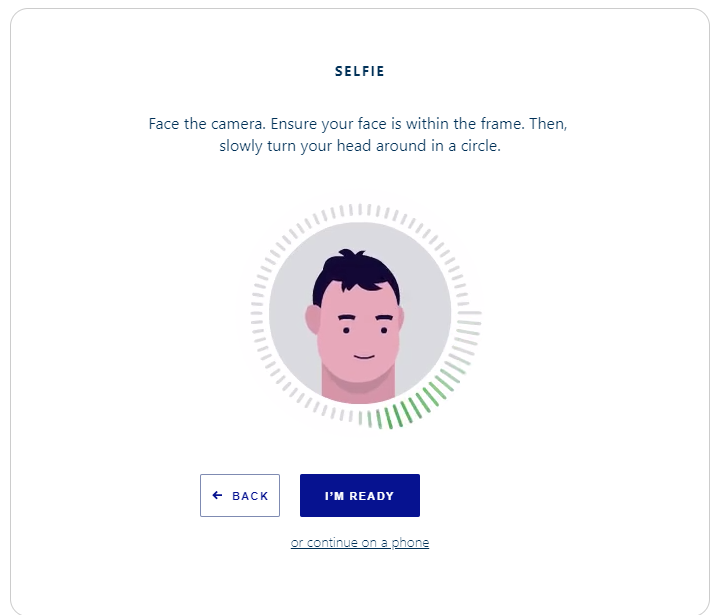
When taking your photo make sure of the following:
- Your camera is centred
- Your face is evenly lit and stands out from the background
- There is no glare on the camera
- Your face is not covered
- Your face is within the marker indicated on the screen
The system will then check the image quality and biometrics, this may take a few hours. If a problem is flagged you will receive an email to notify you and you will be able to try again. If a problem persists after 3 attempts, please contact support@instapass.io.

Step 5: Once the check has been completed click “Continue To Next Step” to proceed to address verification. You will be able to see the status of your identity verification on the right hand side of the screen. It may take some time to process your identity, so please do not be alarmed if it isn’t verified immediately. You will receive an email from no-reply@instapass.io to let you know once the checks have been completed.
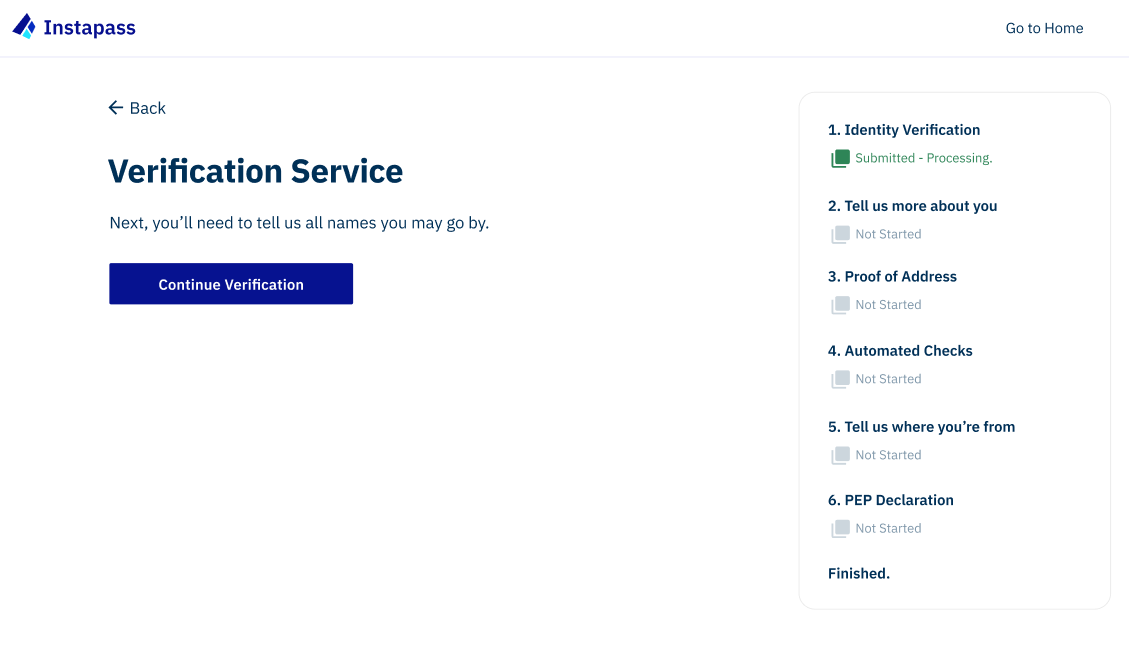
If a problem is flagged with your identity verification it will be shown in the status bar to the right.
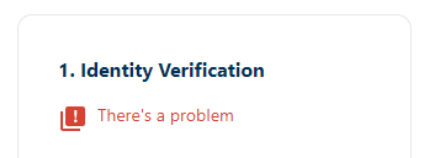
Click “Retry Identity Verification”. Then repeat the steps above to complete your ID verification.
Step 6: When your ID verification has been completed and approved it will show as “verified” on Instapass.
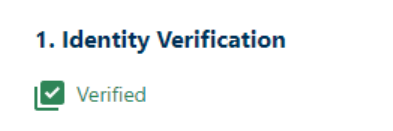
Step 7: You will then need to tell us a bit more about you, starting with if you have ever been known by any other names. If you have been known by more than one other name, please separate each full name with a comma, e.g. John Doe, John Smith
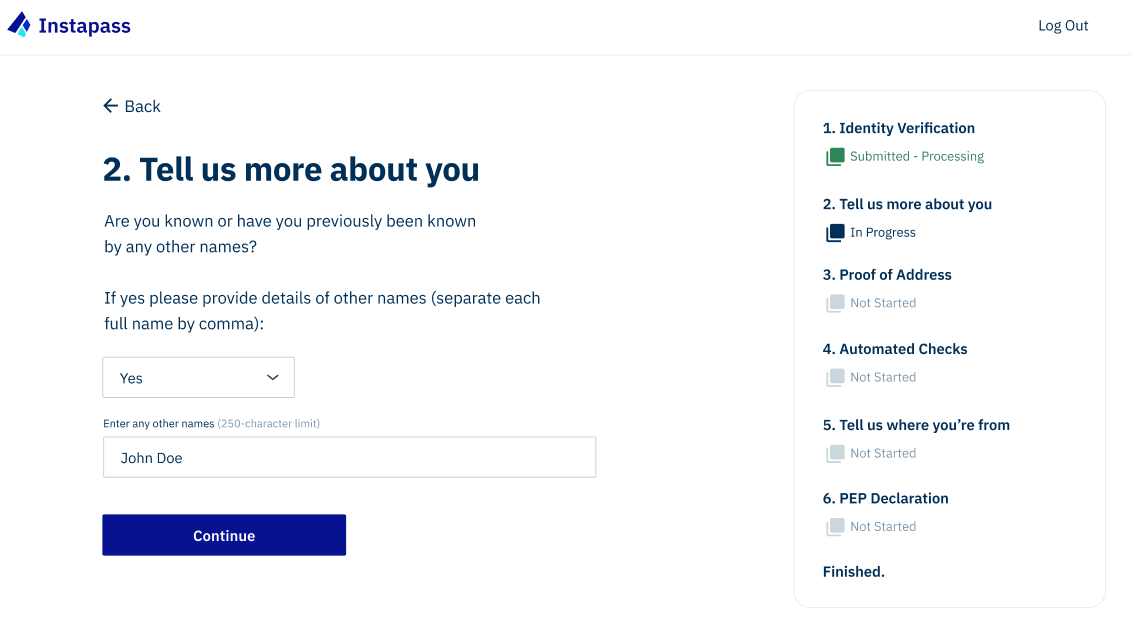
Click “Continue”. You will then be asked to provide information on your place of birth and your occupation. Select your country of birth from the dropdown list and enter your city of birth. Next, please provide some information on your occupation, select what industry you work in from the dropdown list and enter your occupation into the box, then click “Continue”.
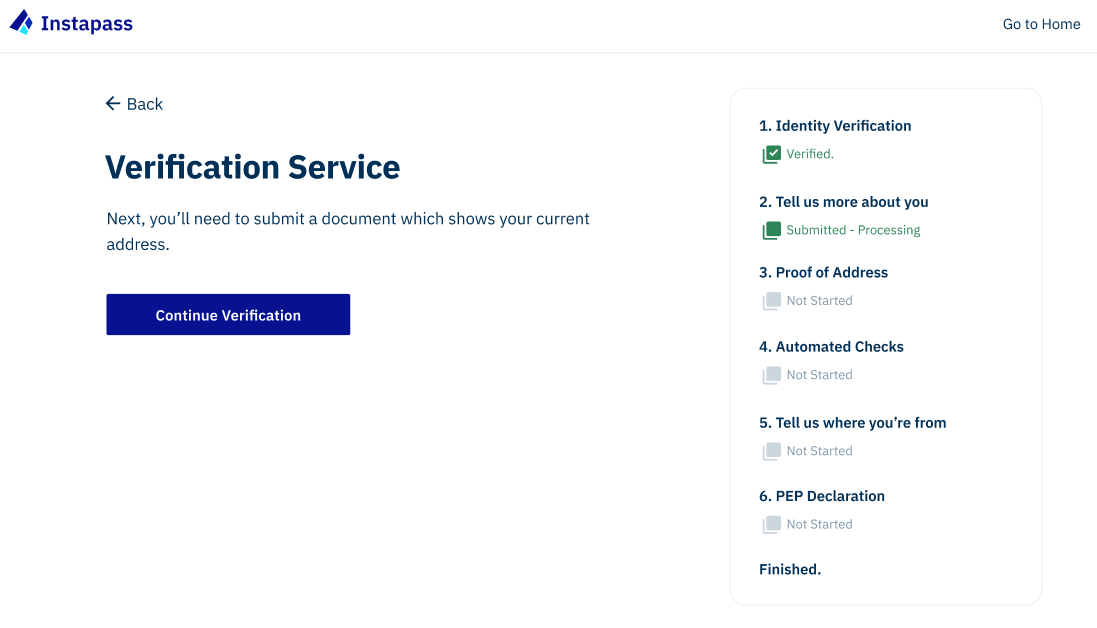
Next you will need to verify your proof of residence, click “Continue Verification”. Please see our guide on how to verify your proof of address here.
If you have any questions please email support@instapass.io.



