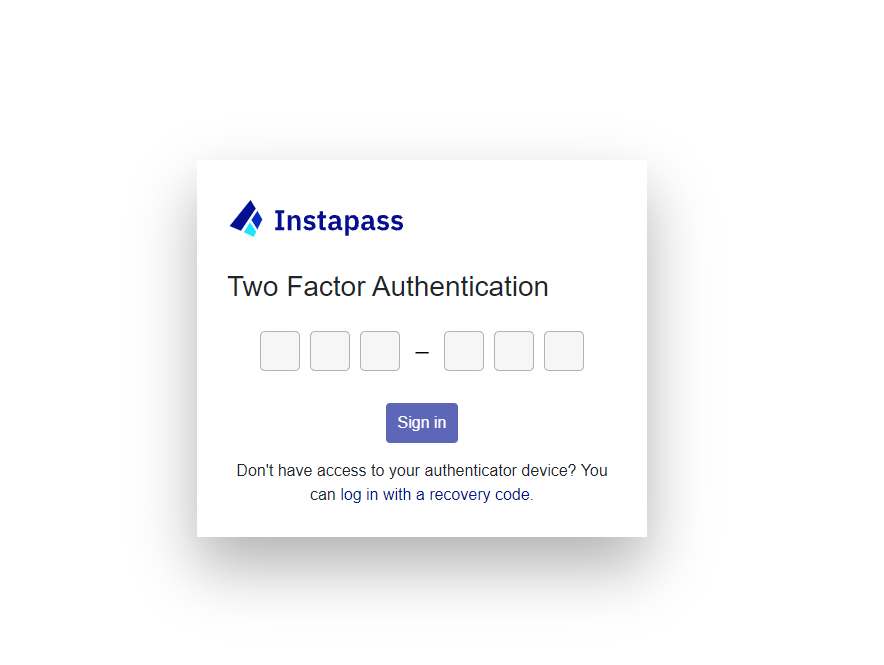2 Factor Authentication (2FA) has arrived on Instapass. To keep your account safe, we suggest setting up 2FA as soon as possible.
Step 1: Sign in to your Instapass account.
Step 2: Click “Profile Settings” in the top right corner.
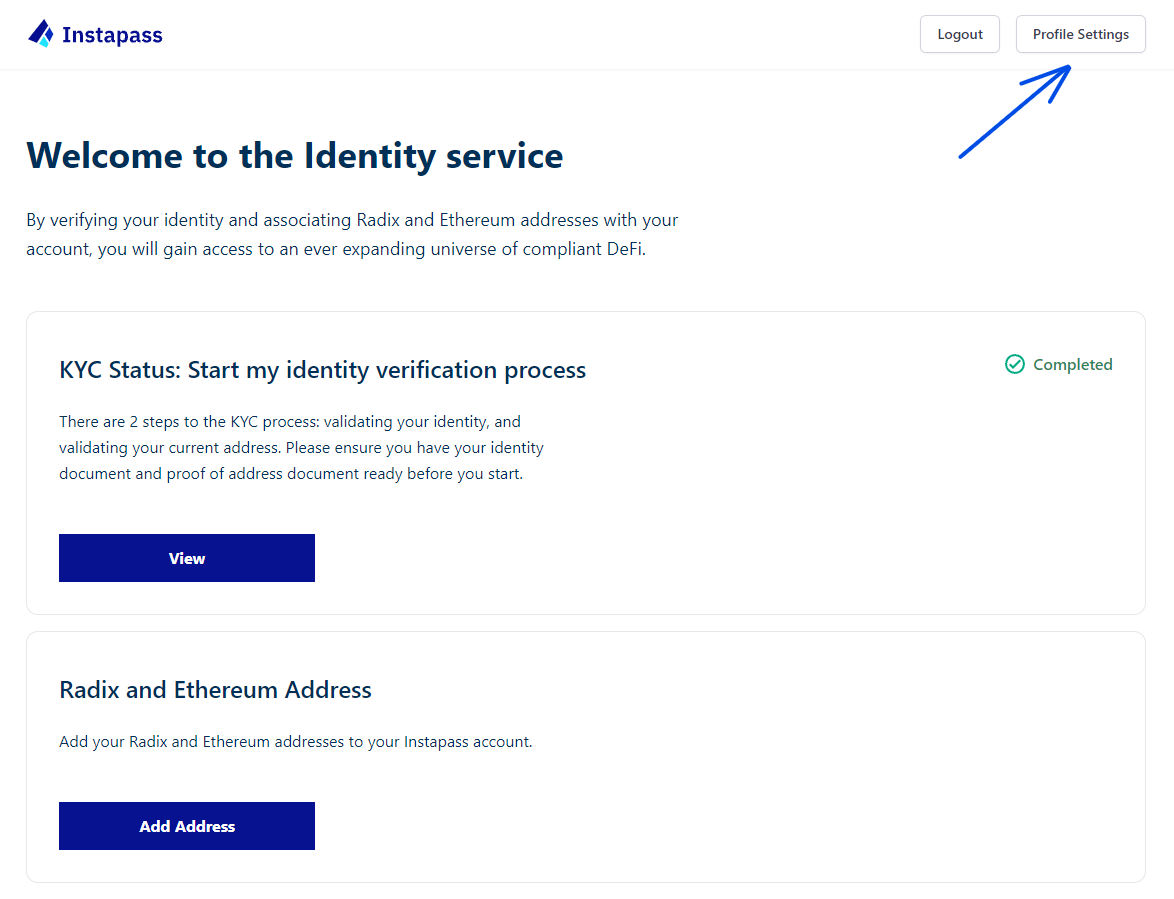
Step 3: Click “Set up”.
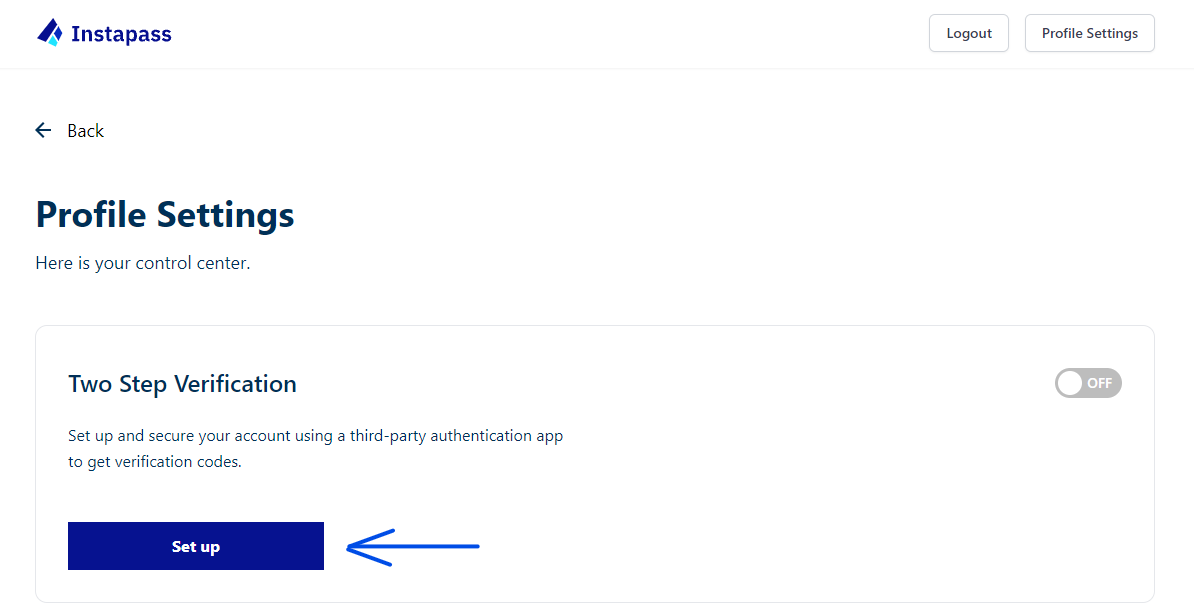
Step 4: Scan the QR code using your authenticator app, if you are unable to scan the code please enter the text code into your authenticator app instead.
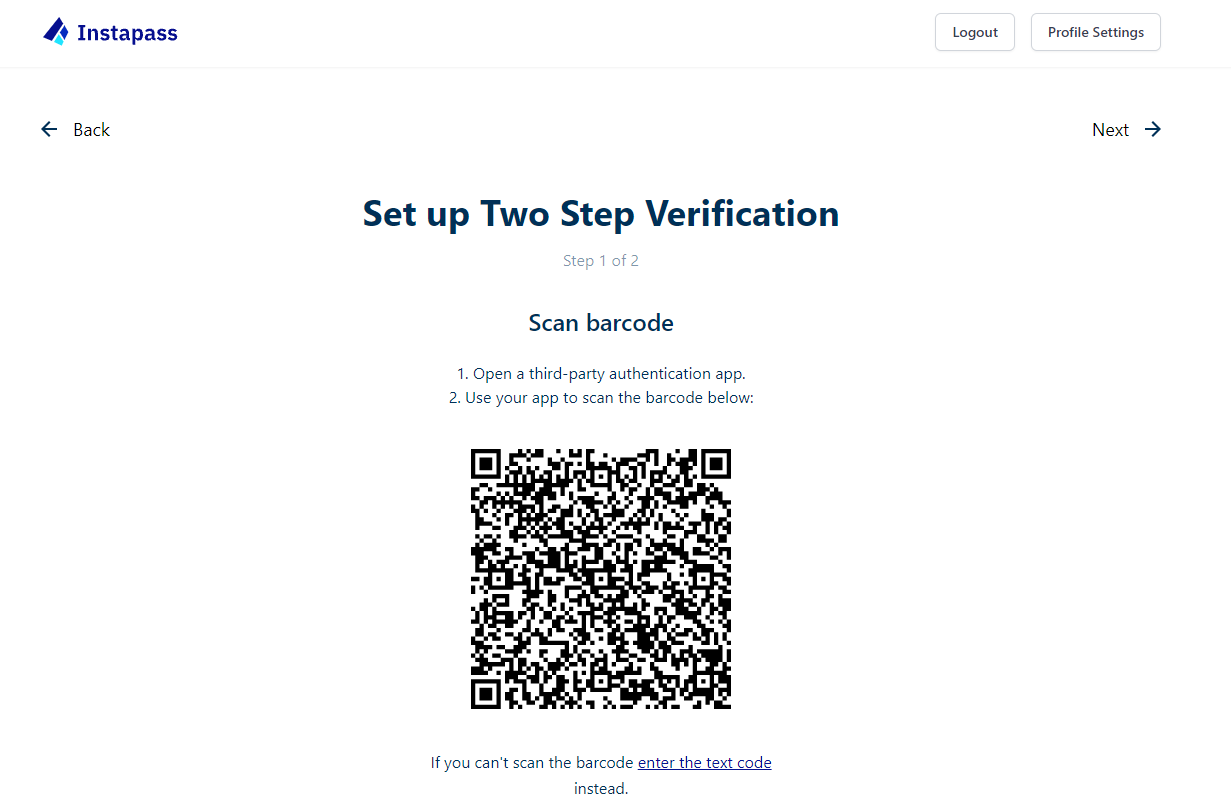
Step 5: Once you have scanned the code successfully, Instapass should have been added to your list of Authentication codes. In Instapass click “Next” in the top right corner.

Step 6: Enter the verification code and click “Turn on”.
Step 7: You will then be provided with a list of recovery codes in case you are unable to sign in with your authenticator app. Save these recovery codes somewhere safe. Please note that each recovery code is only usable once.

Whenever you sign into Instapass you will be asked for your 2FA authentication code, if you are unable to use this you can use one of your recovery codes instead.