Once your KYC has been verified through Instapass, you will need to add the Radix and Ethereum wallet address (s) that you want to associate with your account. If you haven’t downloaded the Radix wallet yet, you can do so here. Your Olympia wallet address is no longer valid. You will need to use your Babylon address. Do NOT send tokens to your Olympia address as they will not be recoverable.
Please note, if you have already completed KYC with us prior to the launch of mainnet and you provided permission for your data to be imported into Instapass, the Ethereum address that you used to purchase eXRD during the token sale will automatically be added by us. If you purchased eXRD with more than one Ethereum address, we will have added the Ethereum address with the highest amount of tokens associated with it. However, after this address has been associated with your Instapass account, you can add any other Ethereum addresses.
Step 1: Click “Add address”.

Step 2: Select which type of wallet address you want to add.
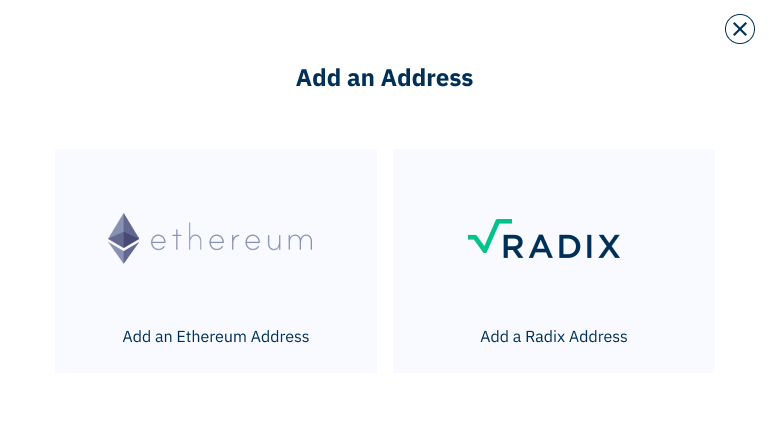
Step 3: If you are adding an Ethereum wallet address you will need to connect your Web3 enabled wallet through Metamask. Clicking “Metamask” will open your Metamask browser extension. Follow the instructions within the extension to connect your wallet.
Step 4: When adding a Radix wallet address, you will be prompted to use your wallet app on your phone to scan a QR code and connect your address. Your betanet address is no longer valid. Only add your mainnet Radix wallet address(es). Do NOT send tokens to your betanet wallet as they will not be recoverable.
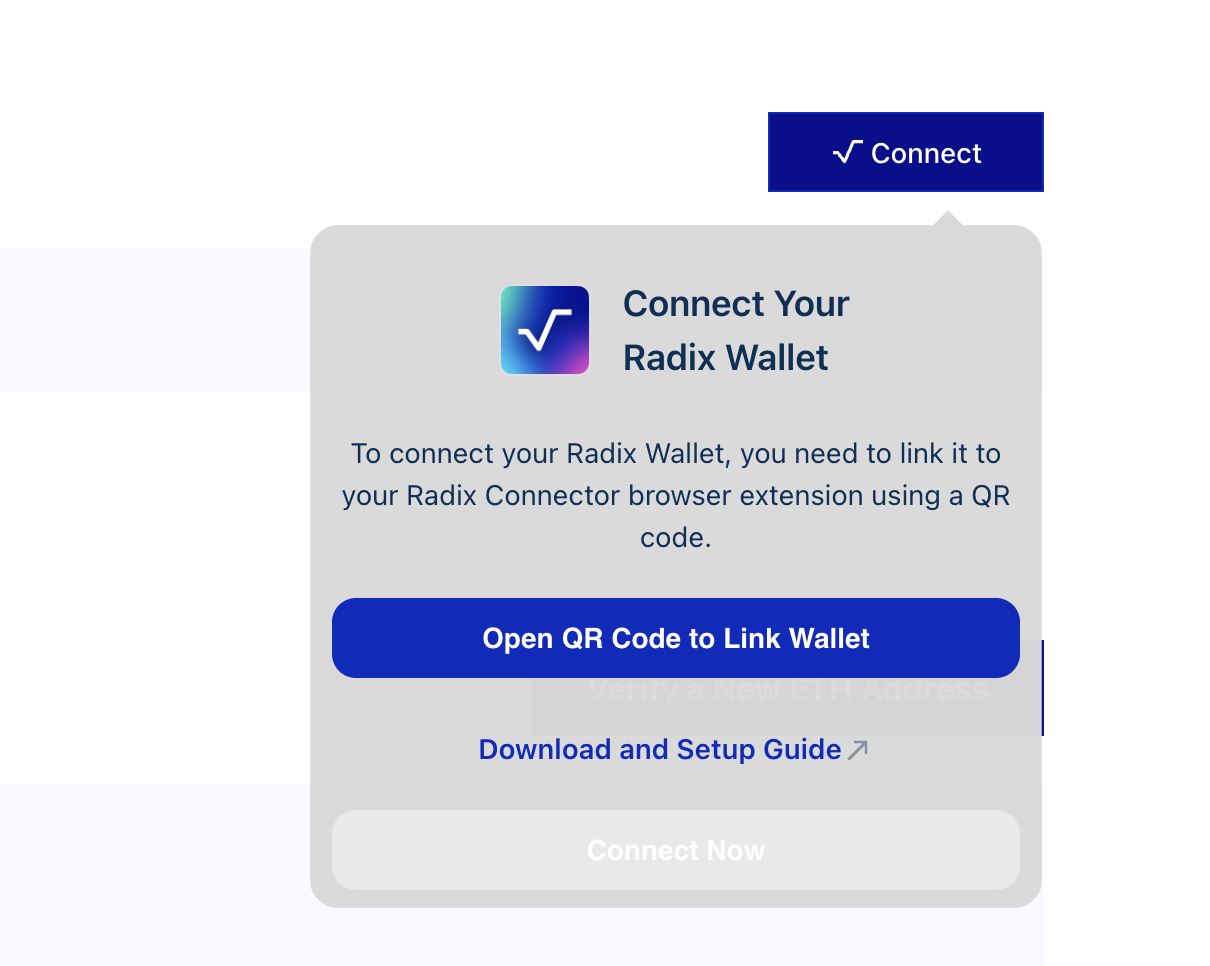
You will need to have the Radix Wallet Connector browser extension(link) installed on Google Chrome and the Wallet app on your mobile device in order to proceed.
Step 5: In the settings of your wallet select “link to connector” and follow the prompts on the screen to scan the QR code and add your address to your Instapass account.
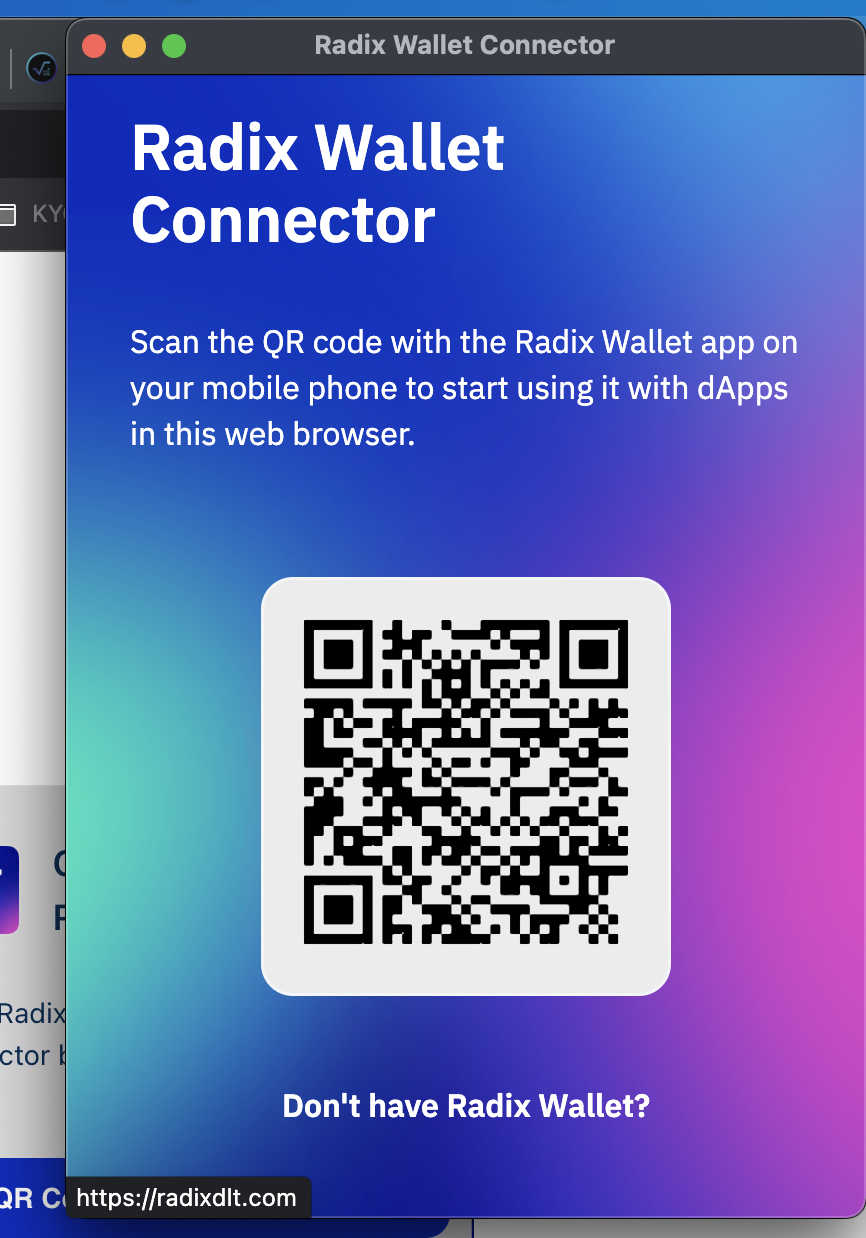

Step 6: Select the addresses by clicking the checkbox beside the ones you want to link in the Wallet App on your phone and click continue.
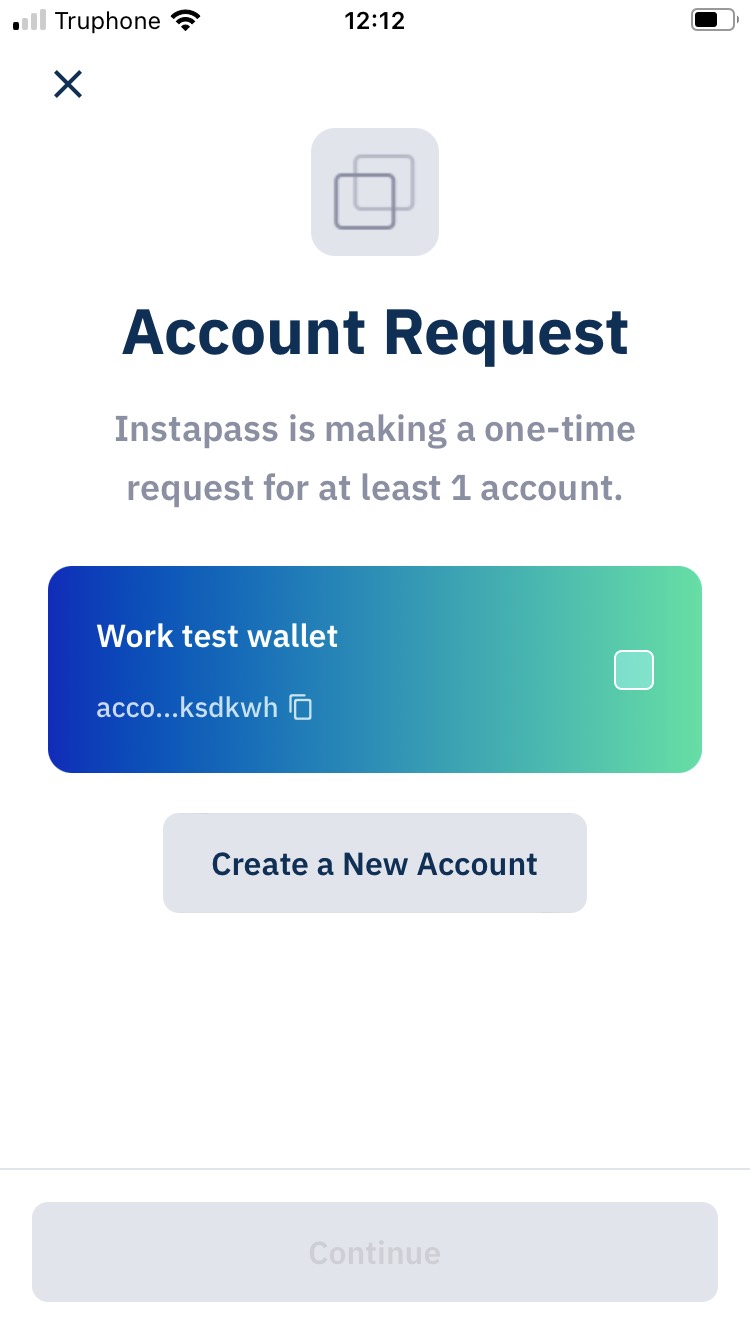
Your chosen addresses will be associated with your Instapass ID.
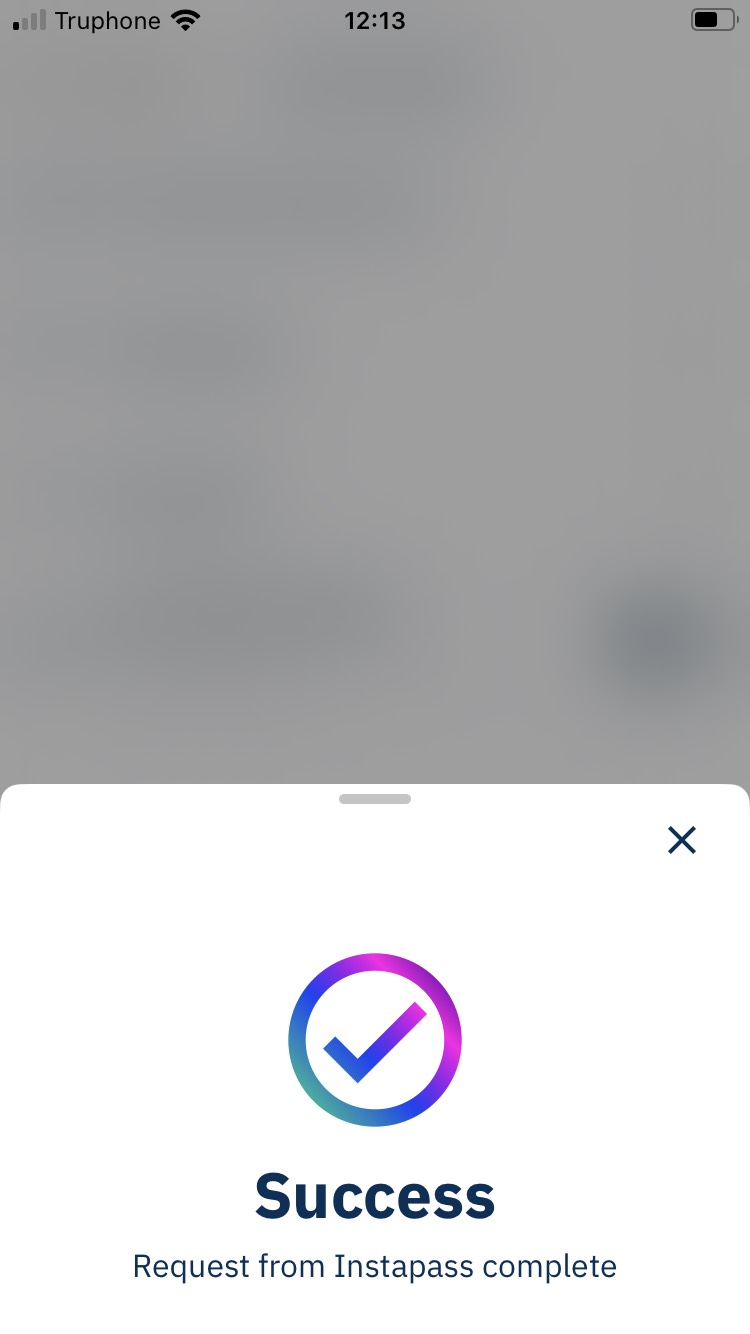
Now that your KYC is complete and your wallet addresses have been connected, you are ready to use Instabridge to convert your tokens. To find out how to use Instabridge, please see our Instabridge user guide.
If you need any assistance please contact support@instapass.io.



